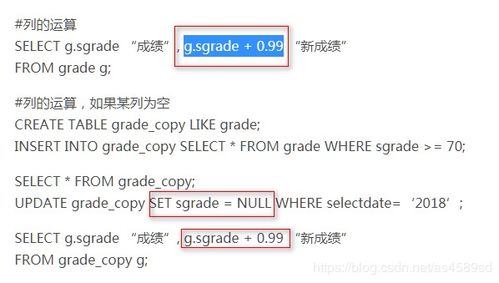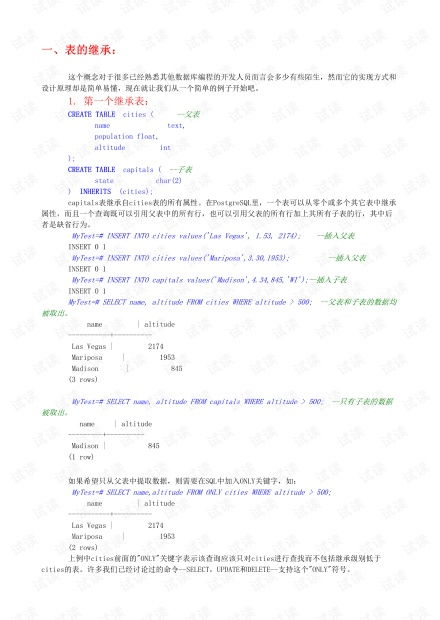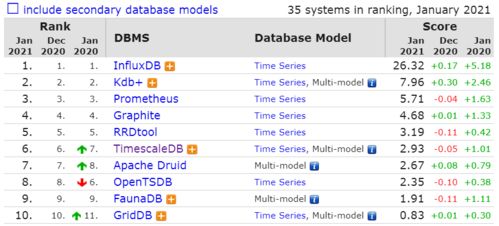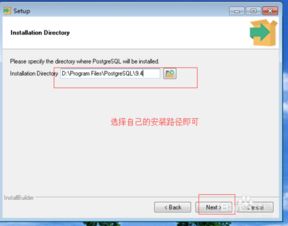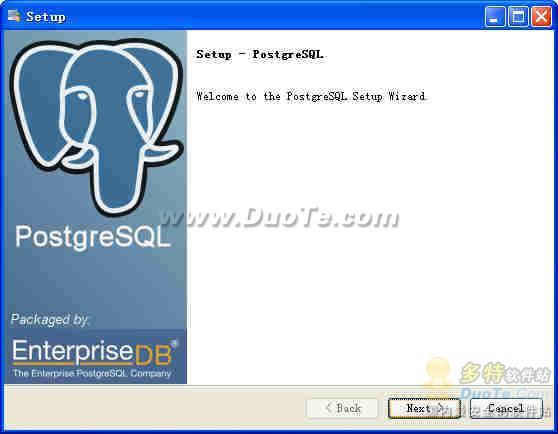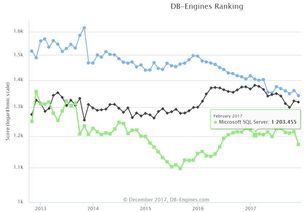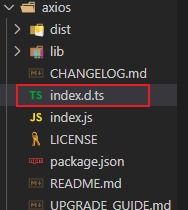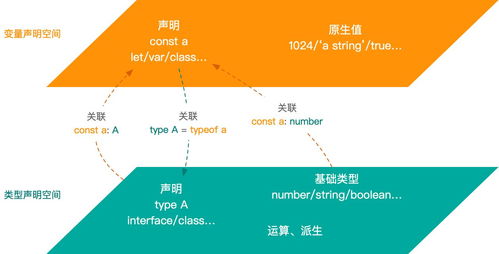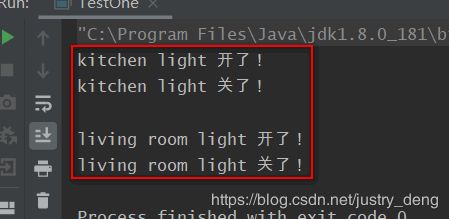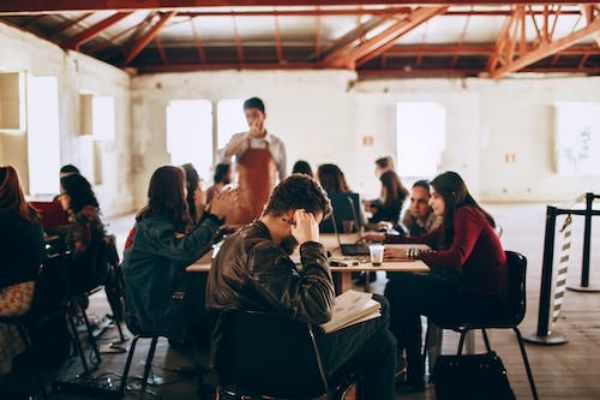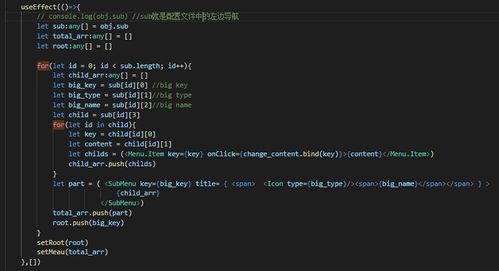文章目录
- 一、叮咚!查收您的信件!
- 1.envelope
- 1.1 绘制信封主体
- 1.2 绘制信封细节
- 1.2.1 CSS绘制三角形—border法
- 1.2.2 绘制信封
- 1.3 信封开合动画
- 1.4 加入阴影
- 1.5 envelope全部代码
- 2. card
- 2.1 加入卡片元素并设置其样式
- 2.2 加入卡片划出的动画
- 2.3 加入卡片后的全部代码
- 3. pikachu
- 3.1加入文本
- 3.2 绘制皮卡丘
- 3.2.1 绘制躯干
- 3.2.1.1 身体
- 3.2.1.2 绘制头部
- 3.2.1.3 绘制眼睛,脸颊以及脚
- 3.2.2 绘制耳朵及尾巴
- 3.2.2.1 绘制耳朵
- 3.2.2.2 绘制尾巴
- 3.2.3 绘制爱心
- 3.2.4 绘制手臂
- 3.2.5 绘制嘴巴
- 4. 信件全部代码
- 二、打开您的信件
- 三、联结两个页面
- 总结
一、叮咚!查收您的信件!
信件页面主要由信封,卡片,以及卡片上的皮卡丘组成。接下来也将分三部分进行讲解。
我们先创建envelope.html及envelope.css。
1.envelope
1.1 绘制信封主体
envelope.html
首先,绘制我们的信封,创建类名为container的<div>及类名为envelope的<div>。
我们将信封,卡片,以及卡片上的皮卡丘放在一个container中,方便我们调适三者统一的位置。
代码如下:
<!DOCTYPE html><html lang="en"><head> <meta charset="UTF-8"> <title>envelope</title> <link rel="stylesheet" href="envelope.css"></head><body> <div class="container"> <div class="envelope"></div> </div></body></html>envelope.css
在最开始导入我们后面将会用到的字体样式。
接着,重置浏览器样式,设置背景颜色,及信封颜色和大小。
其中,container和envelope均设置为相对定位。
绝对定位和相对定位,总结一下就是不希望影响到其他元素的就设置为绝对定位,反之,需要在页面中占有位置的就设置为相对定位。具体实例见此文对Absolute(绝对定位)与Relative(相对定位)的解析。
- vw:视窗宽度的百分比(1vw 代表视窗的宽度为 1%)
- vh:视窗高度的百分比
- vmin:当前 vw 和 vh 中较小的一个值
- vmax:当前 vw 和 vh 中较大的一个值
代码如下:
@import url('https://fonts.googleapis.com/css2?family=Pangolin&display=swap');* { margin: 0; padding: 0;}body { height: 100vh; width: 100vw; background: #FFE3EC; font-family: 'Pangolin', cursive; font-size: 1vmin; display: flex; align-items: center; justify-content: center;}.container { position: relative; top: 0vmin;}.envelope { position: relative; background: #eb7885; height: 30vmin; width: 48vmin;}运行效果:
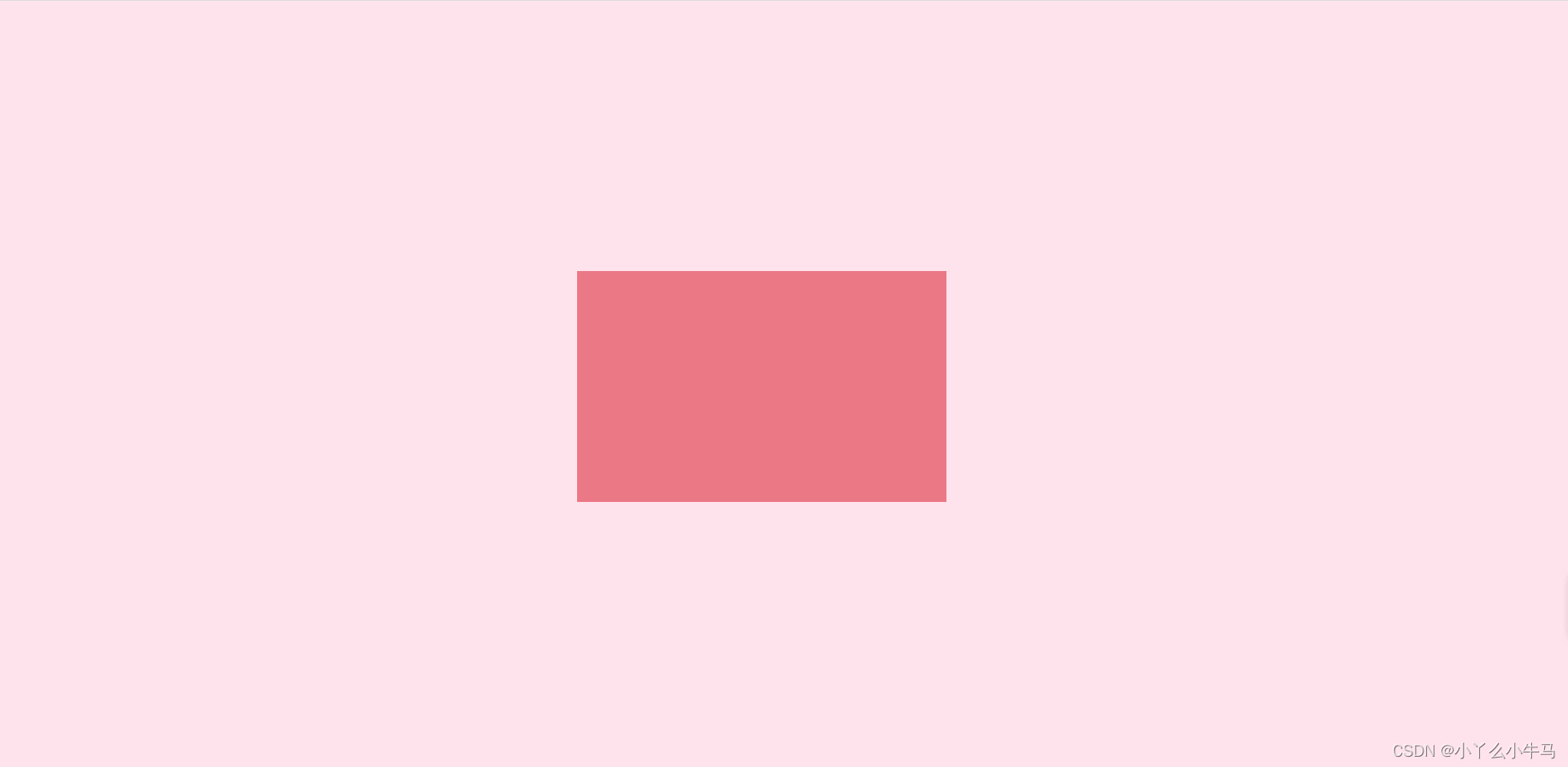
1.2 绘制信封细节
信封主要由上下左右四个颜色不同的三角形组成。
我们加入一个新的<div>命名为cover,在原先的信封上覆盖上该元素。
<div class="cover"></div> 并通过设置该元素前后伪元素的样式形成四个三角。
加入该<div>后的html代码如下:
envelop.html
<!DOCTYPE html><html lang="en"><head> <meta charset="UTF-8"> <title>envelope</title> <link rel="stylesheet" href="envelope.css"></head><body> <div class="container"> <div class="envelope"></div> <div class="cover"></div> </div></body></html>envelop.css
可以看到,信封有四个三角形组成。
1.2.1 CSS绘制三角形—border法
那么如何绘制出三角形呢?
(会的看官可以直接往下)
这里我们使用 CSS 盒模型中的 border(边框) 即可实现。
原理:
首先来看在为元素添加 border 时,border 的样子。假设有如下代码(与本文所写项目无关):
<div></div> div { width: 50px; height: 50px; border: 2px solid orange; }效果图:

这是我们平常使用 border 最普遍的情况——往往只给 border 一个较小的宽度(通常为 1 ~ 2px);然而这样的日常用法就会容易让大家对 border 的形成方式产生误解,即认为元素的 border 是由四个矩形边框拼接而成。
然而事实并不是这样。实际上,元素的 border 是由三角形组合而成,为了说明这个问题,我们可以增大 border 的宽度,并为各 border 边设置不同的颜色:
div { width: 50px; height: 50px; border: 40px solid; border-color: orange blue red green; }效果图
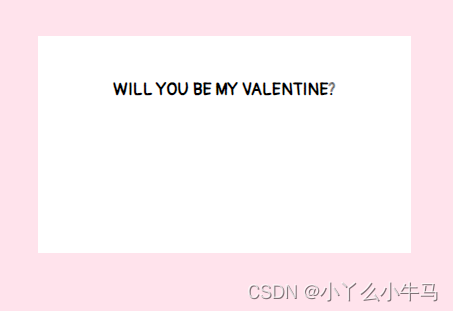
既然如此,那么更进一步,把元素的内容尺寸设置为 0 会发生什么情况呢?
div { width: 0; height: 0; border: 40px solid; border-color: orange blue red green; }效果图
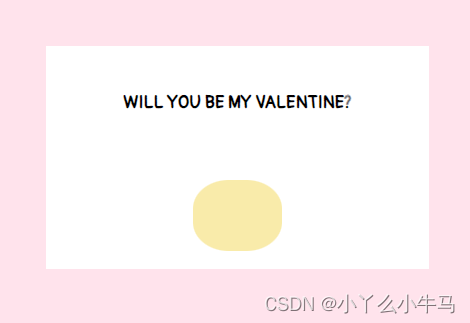
我们将发现,此时元素由上下左右 4 个三角形“拼接”而成;那么,为了实现最终的效果,即保留最下方的三角形,还应该怎么做?很简单,我们只需要把其它 border 边的颜色设置为白色或透明色:
div { width: 0; height: 0; border: 40px solid; // 分别代表:上 左右 下 border-color: transparent transparent red; }效果图
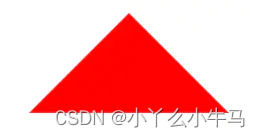
不过,被“隐藏”的上border 仍然占据着空间,要想使得绘制出的三角形尺寸最小化,还需要将上 border的宽度设置为 0(其它情况同理)。
1.2.2 绘制信封
绘制我们的信件
相信看了上面的讲解,大家一定了解了如何绘制三角形了。接下来我们将cover即其前后伪元素绘制成如下三个三角形。完成我们信封的制作。
(不了解伪元素的可以看下这篇::before选择器和::after选择器)
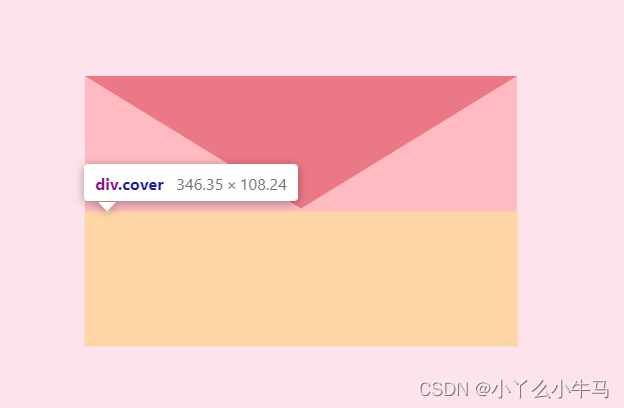
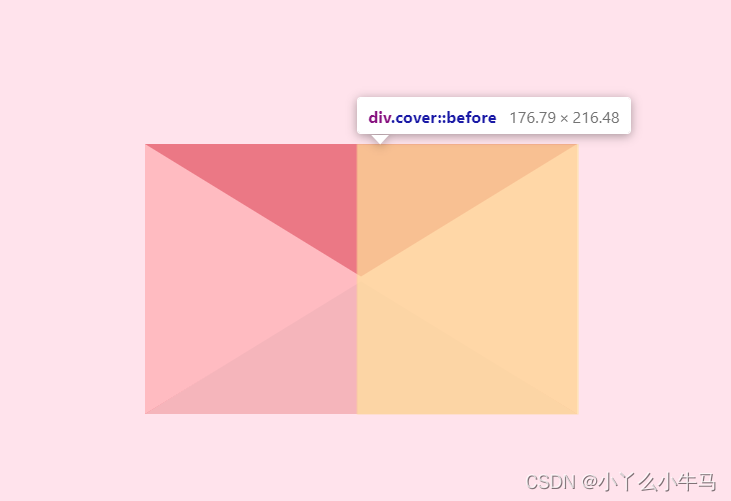
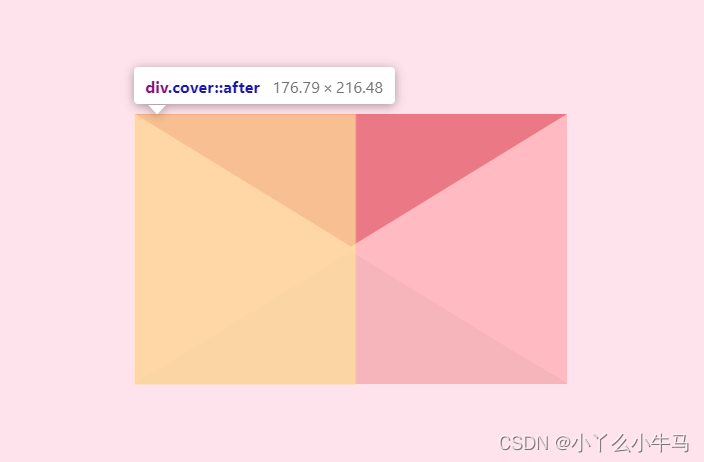
由于cover元素不应该影响envelope元素在页面中的位置,所以设置为绝对定位。但我们又需要该元素显示在envelope之上,我们通过修改元素的堆叠顺序,来实现该效果,即设置 z-index: 3;代码如下:
envelope.css
.cover { position: absolute; height: 0; width: 0; border-bottom: 15vmin solid #f5b5bb; border-left: 24vmin solid transparent; border-right: 24vmin solid transparent; top: 15vmin; z-index: 3;}.cover::after { position: absolute; content: ''; border-left: 24.5vmin solid #ffbbc1; border-bottom: 15vmin solid transparent; border-top: 15vmin solid transparent; top: -15vmin; left: -24vmin;}.cover::before { position: absolute; content: ''; border-right: 24.5vmin solid #ffbbc1; border-bottom: 15vmin solid transparent; border-top: 15vmin solid transparent; top: -15vmin; left: -0.5vmin;}最终效果如下:
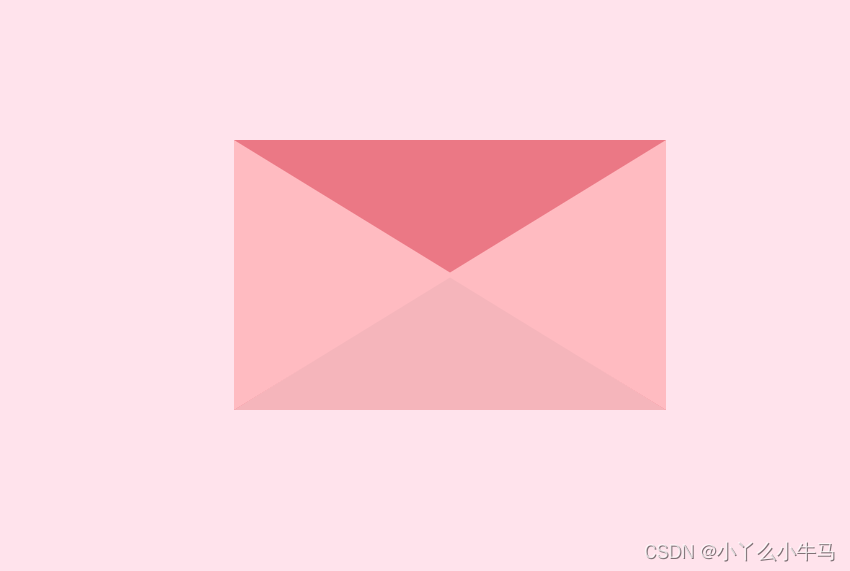
1.3 信封开合动画
接着绘制信封开合的动画。信封的开合同样是一个三角形,绕信封顶部边缘旋转180°实现的。
我们先加入该三角形的<div>命名为lib加入到envelope.html中。
<div class="lid"></div>envelope.html
<!DOCTYPE html><html lang="en"><head> <meta charset="UTF-8"> <title>envelope</title> <link rel="stylesheet" href="envelope.css"></head><body> <div class="container"> <div class="envelope"></div> <div class="cover"></div> <div class="lid"></div> </div></body></html> 接着创建信件开合的动画,分别为open和open-rev。
我们使用transform属性,该属性允许我们对元素进行旋转、缩放、移动或倾斜。
设置参数rotate(angle) 定义 2D 旋转,在参数中规定角度。在这里我们将angle分别设置为180deg和-180deg,从而实现三角形的旋转,呈现效果为信封的开合。
动画定义代码如下:
envelope.css
@keyframes open { 100% { transform: rotatex(180deg); }}@keyframes open-rev { from { transform: rotatex(-180deg); }} 接着,我们将该元素绘制为三角形,并通过transform-origin属性,设置旋转元素的基点位置。
通过animation属性为该元素设置定义好的动画,及动画执行时间。当鼠标hover于信封时,信封打开,反之信封合上。
代码如下:
envelope.css
.lid { position: absolute; height: 0; width: 0; border-top: 15vmin solid #ff8896; border-left: 24vmin solid transparent; border-right: 24vmin solid transparent; top: 0; transform-origin: top; animation: open-rev 2s;}.container:hover .lid { animation: open 0.5s; animation-fill-mode: forwards;}至此,我们的信封就大功告成啦!
运行效果:
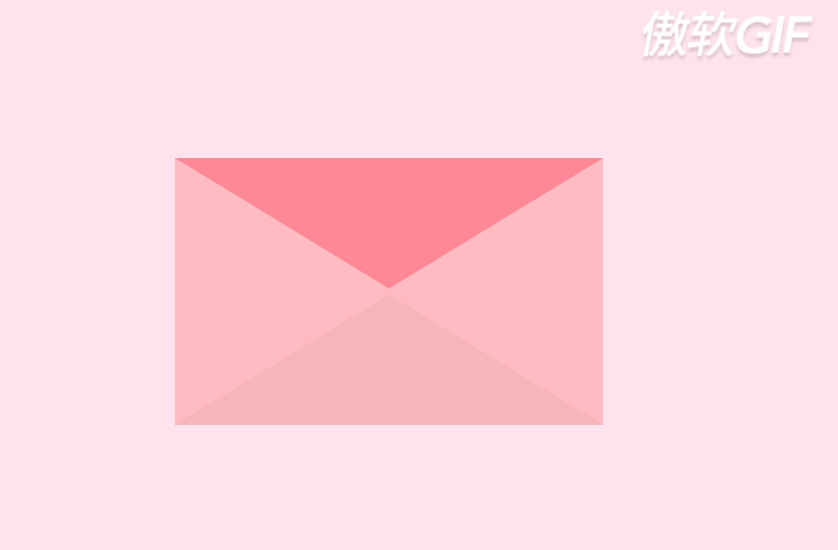
1.4 加入阴影
这一步较为,简单,也可以省略该元素,加入显得稍有立体感。
首先,在envelope.html中加入类名为shadow的元素。
envelope.html
<!DOCTYPE html><html lang="en"><head> <meta charset="UTF-8"> <title>envelope</title> <link rel="stylesheet" href="envelope.css"></head><body> <div class="container"> <div class="envelope"></div> <div class="cover"></div> <div class="lid"></div> <div class="shadow"></div> </div></body></html> 随后设置该元素的样式,为一个较窄的横向的椭圆。
envelope.css
.shadow { position: relative; top: 3vmin; border-radius: 50%; opacity: 0.7; height: 2vmin; width: 48vmin; background: #e8c5d0;}我们envelop部分至此就完成了!
运行效果如下:
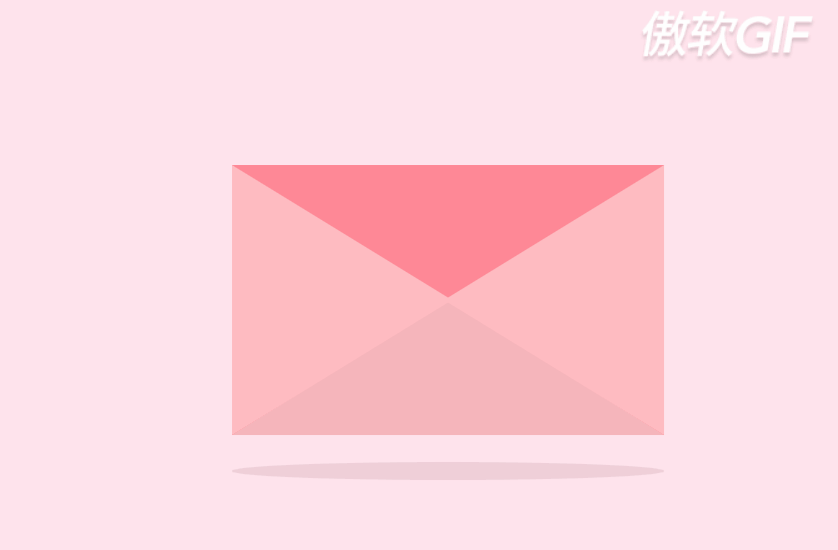
1.5 envelope全部代码
envelope.html
<!DOCTYPE html><html lang="en"><head> <meta charset="UTF-8"> <title>envelope</title> <link rel="stylesheet" href="envelope.css"></head><body> <div class="container"> <div class="envelope"></div> <div class="cover"></div> <div class="lid"></div> <div class="shadow"></div> </div></body></html>envelope.css
@import url('https://fonts.googleapis.com/css2?family=Pangolin&display=swap');* { margin: 0; padding: 0;}body { height: 100vh; width: 100vw; background: #FFE3EC; font-family: 'Pangolin', cursive; font-size: 1vmin; display: flex; align-items: center; justify-content: center;}.container { position: relative; top: 0vmin;}.envelope { position: relative; background: #eb7885; height: 30vmin; width: 48vmin;}.cover { position: absolute; height: 0; width: 0; border-bottom: 15vmin solid #f5b5bb; border-left: 24vmin solid transparent; border-right: 24vmin solid transparent; top: 15vmin; z-index: 3;}.cover::after { position: absolute; content: ''; border-left: 24.5vmin solid #ffbbc1; border-bottom: 15vmin solid transparent; border-top: 15vmin solid transparent; top: -15vmin; left: -24vmin;}.cover::before { position: absolute; content: ''; border-right: 24.5vmin solid #ffbbc1; border-bottom: 15vmin solid transparent; border-top: 15vmin solid transparent; top: -15vmin; left: -0.5vmin;}@keyframes open { 100% { transform: rotatex(180deg); }}@keyframes open-rev { from { transform: rotatex(-180deg); }}.lid { position: absolute; height: 0; width: 0; border-top: 15vmin solid #ff8896; border-left: 24vmin solid transparent; border-right: 24vmin solid transparent; top: 0; transform-origin: top; animation: open-rev 2s;}.container:hover .lid { animation: open 0.5s; animation-fill-mode: forwards;}.shadow { position: relative; top: 3vmin; border-radius: 50%; opacity: 0.7; height: 2vmin; width: 48vmin; background: #e8c5d0;}2. card
2.1 加入卡片元素并设置其样式
接着,就是绘制卡片部分了,也较为简单,是一个长方形的白色卡片,设置其样式,并为其添加滑动的动画。
首先,我们在container内添加元素<div>,并命名为card。为方便我们观察,先将关于信封的元素注释掉。
代码如下:
envelope.html
<!DOCTYPE html><html lang="en"><head> <meta charset="UTF-8"> <title>envelope</title> <link rel="stylesheet" href="envelope.css"></head><body> <div class="container"><!-- <div class="envelope"></div>--> <div class="card" id="test"> </div><!-- <div class="cover"></div>--><!-- <div class="lid"></div>--><!-- <div class="shadow"></div>--> </div></body></html>接着,设置样式为白色背景的长方形。
envelope.css
.card { position: absolute; background: white; height: 25vmin; width: 43vmin; display: flex; flex-direction: column; align-items: center; justify-content: center; left: 2.5vmin; top: 0vmin; animation: slide-rev 0.2s ease-out;}运行效果:
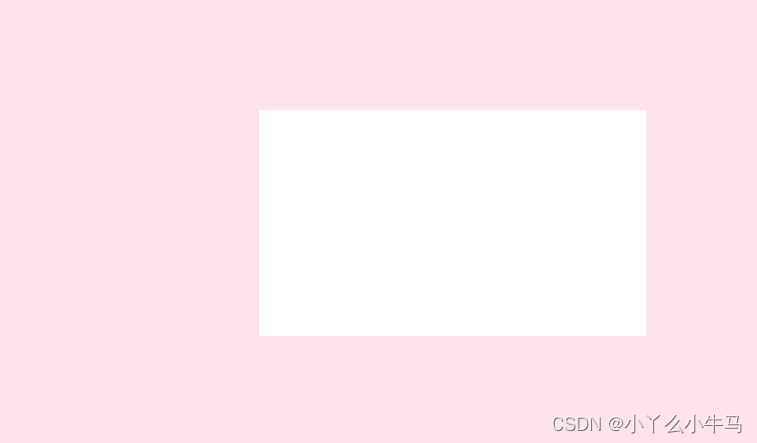
2.2 加入卡片划出的动画
首先,编写划出和落回信封的滑动动画。命名为slide和slide-rev。
我们通过transform属性来实现,设置translatey参数,使卡片纵向移动。
同时,由于卡片设置为绝对定位,为了不被信封遮挡住,我们需要在卡片划出时,提高元素的堆叠顺序,通过更改z-index属性实现。
滑动动画代码如下:
envelope.css
@keyframes slide { 100% { transform: translatey(-15vmin); z-index: 2; }}@keyframes slide-rev { from { transform: translatey(-15vmin); }}接着,我们加入鼠标hover于信封时,卡片执行划出动画。
.container:hover .card { animation: slide 0.2s; animation-delay: 0.5s; animation-fill-mode: forwards;} 至此,我们的卡片就完成了。
运行效果:
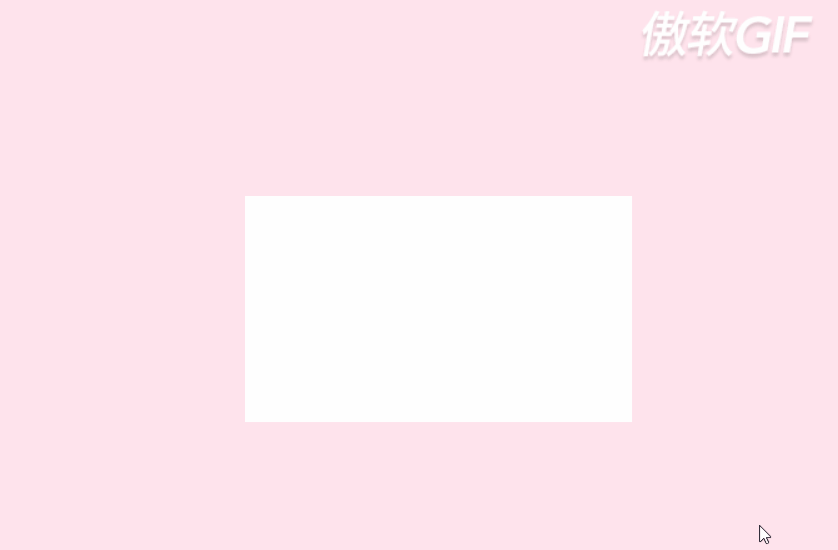
2.3 加入卡片后的全部代码
envelope.html
<!DOCTYPE html><html lang="en"><head> <meta charset="UTF-8"> <title>envelope</title> <link rel="stylesheet" href="envelope.css"></head><body> <div class="container"><!-- <div class="envelope"></div>--> <div class="card" id="test"> </div><!-- <div class="cover"></div>--><!-- <div class="lid"></div>--><!-- <div class="shadow"></div>--> </div></body></html>envelope.css
@import url('https://fonts.googleapis.com/css2?family=Pangolin&display=swap');* { margin: 0; padding: 0;}body { height: 100vh; width: 100vw; background: #FFE3EC; font-family: 'Pangolin', cursive; font-size: 1vmin; display: flex; align-items: center; justify-content: center;}.container { position: relative; top: 0vmin;}.envelope { position: relative; background: #eb7885; height: 30vmin; width: 48vmin;}.cover { position: absolute; height: 0; width: 0; border-bottom: 15vmin solid #f5b5bb; border-left: 24vmin solid transparent; border-right: 24vmin solid transparent; top: 15vmin; z-index: 3;}.cover::after { position: absolute; content: ''; border-left: 24.5vmin solid #ffbbc1; border-bottom: 15vmin solid transparent; border-top: 15vmin solid transparent; top: -15vmin; left: -24vmin;}.cover::before { position: absolute; content: ''; border-right: 24.5vmin solid #ffbbc1; border-bottom: 15vmin solid transparent; border-top: 15vmin solid transparent; top: -15vmin; left: -0.5vmin;}@keyframes open { 100% { transform: rotatex(180deg); }}@keyframes open-rev { from { transform: rotatex(-180deg); }}.lid { position: absolute; height: 0; width: 0; border-top: 15vmin solid #ff8896; border-left: 24vmin solid transparent; border-right: 24vmin solid transparent; top: 0; transform-origin: top; animation: open-rev 2s;}.container:hover .lid { animation: open 0.5s; animation-fill-mode: forwards;}.shadow { position: relative; top: 3vmin; border-radius: 50%; opacity: 0.7; height: 2vmin; width: 48vmin; background: #e8c5d0;}.card { position: absolute; background: white; height: 25vmin; width: 43vmin; display: flex; flex-direction: column; align-items: center; justify-content: center; left: 2.5vmin; top: 0vmin; animation: slide-rev 0.2s ease-out;}.container:hover .card { animation: slide 0.2s; animation-delay: 0.5s; animation-fill-mode: forwards;}@keyframes slide { 100% { transform: translatey(-15vmin); z-index: 2; }}@keyframes slide-rev { from { transform: translatey(-15vmin); }}3. pikachu
现在,要开始绘制卡片上的内容啦!由文本及可爱的皮卡丘组成。为了方便观察,我们还是注释掉信封元素。
3.1加入文本
首先,我们从简单的开始,在card元素间,加入我们的文本元素,命名为message,大家可以写自己想说的话。
<h1 class="message" >WILL YOU BE MY VALENTINE?</h1> 加入文本后的代码:
envelope.html
<!DOCTYPE html><html lang="en"><head> <meta charset="UTF-8"> <title>envelope</title> <link rel="stylesheet" href="envelope.css"></head><body> <div class="container"><!-- <div class="envelope"></div>--> <div class="card" id="test"> <h1 class="message" >WILL YOU BE MY VALENTINE?</h1> </div><!-- <div class="cover"></div>--><!-- <div class="lid"></div>--><!-- <div class="shadow"></div>--> </div></body></html> 然后,设置文本向上移。
envelope.css
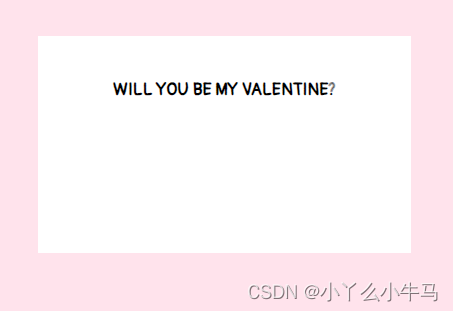运行效果:
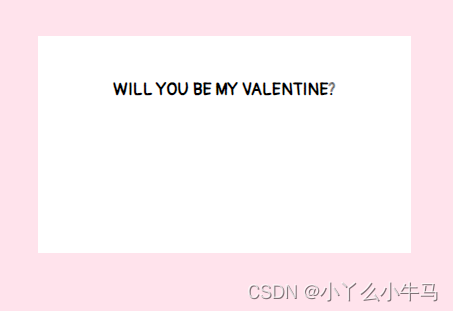
3.2 绘制皮卡丘
皮卡丘由躯干,耳朵,尾巴,手臂,嘴巴,以及捧着的小心心组成。我们将一一绘制。
3.2.1 绘制躯干
首先,在card元素内,加入命名为pikachu的div元素。
envelope.html
<!DOCTYPE html><html lang="en"><head> <meta charset="UTF-8"> <title>envelope</title> <link rel="stylesheet" href="envelope.css"></head><body> <div class="container"><!-- <div class="envelope"></div>--> <div class="card" id="test"> <h1 class="message" >WILL YOU BE MY VALENTINE?</h1> <div class="pikachu"> </div> </div><!-- <div class="cover"></div>--><!-- <div class="lid"></div>--><!-- <div class="shadow"></div>--> </div></body></html> 接着,我们通过设置该元素(pikachu)及其前后伪元素的样式,来绘制躯干,眼睛,脸颊以及小脚丫。
3.2.1.1 身体
身体部分,是一个黄色的椭圆形。我们通过设置pikachu元素的样式来实现。
envelope.css
.pikachu { position: absolute; background: #f9ebaa; height: 8vmin; width: 10vmin; border-radius: 40%; top: 15vmin; display: flex;}运行效果:
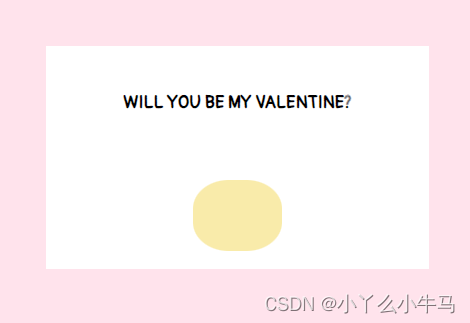
3.2.1.2 绘制头部
头部,是一个较小的黄色椭圆形。我们通过设置pikachu::before选择的伪元素的样式来实现。
envelope.css
.pikachu::before { content: ''; position: absolute; background: #f9ebaa; height: 6vmin; width: 9vmin; border-radius: 90% 90% 60% 60%; top: -4vmin; left: 0.5vmin;}运行效果:
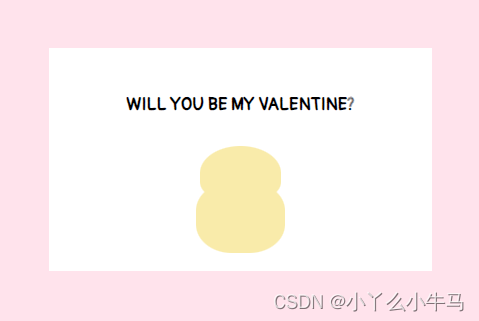
3.2.1.3 绘制眼睛,脸颊以及脚
眼睛,脸颊以及脚,通过设置pikachu::after选择的伪元素中的阴影(box-shadow)实现。
envelope.css
.pikachu::after { content: ''; position: absolute; background: transparent; height: 1vmin; width: 1vmin; top: 2vmin; left: -1.5vmin; color: #4a4947; border-radius: 50%; box-shadow: 4vmin -3.5vmin, 8vmin -3.5vmin, 2vmin -2vmin #fad598, 10vmin -2vmin #fad598, 3vmin 5vmin #f9ebaa, 9.3vmin 5vmin #f9ebaa;}运行效果:
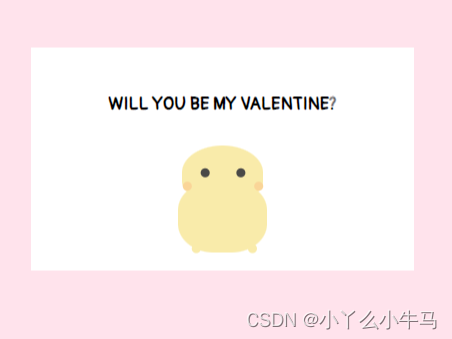
3.2.2 绘制耳朵及尾巴
首先,在pikachu元素内,加入命名为limbs的div元素。
envelope.html
<!DOCTYPE html><html lang="en"><head> <meta charset="UTF-8"> <title>envelope</title> <link rel="stylesheet" href="envelope.css"></head><body> <div class="container"><!-- <div class="envelope"></div>--> <div class="card" id="test"> <h1 class="message" >WILL YOU BE MY VALENTINE?</h1> <div class="pikachu"> <div class="limbs"></div> </div> </div><!-- <div class="cover"></div>--><!-- <div class="lid"></div>--><!-- <div class="shadow"></div>--> </div></body></html> 接着,我们通过设置该元素(limbs)及其前后伪元素的样式,来绘制左耳右耳及尾巴。
3.2.2.1 绘制耳朵
两只耳朵分别为两个椭圆形。形状相同,但位置及偏移角度不同。我们通过设置limbs元素及.limbs::after选择的伪元素的样式分别实现左耳和右耳。
envelope.css
.limbs { position: relative; width: 0; height: 0; border-left: 1vmin solid transparent; border-right: 1vmin solid transparent; border-bottom: 6vmin solid #f9ebaa; border-radius: 80%; top: -6vmin; left: 1vmin; transform: rotate(-20deg);}.limbs::after { content: ''; position: absolute; width: 0; height: 0; border-left: 1vmin solid transparent; border-right: 1vmin solid transparent; border-bottom: 6vmin solid #f9ebaa; border-radius: 80%; top: 3vmin; left: 5vmin; transform: rotate(40deg);}运行效果:

3.2.2.2 绘制尾巴
尾巴也由两个椭圆形组成。我们通过设置.limbs::before选择的伪元素的样式,设置元素为椭圆形,再设置该元素的阴影(box-shadow)为相同颜色的椭圆形,绘制出尾巴。
envelope.css
.limbs::before { content: ''; position: absolute; background: #f9ebaa; width: 5vmin; height: 2vmin; border-radius: 40%; top: 10vmin; left: 4vmin; box-shadow: -1vmin 1.5vmin #f9ebaa;}运行效果:
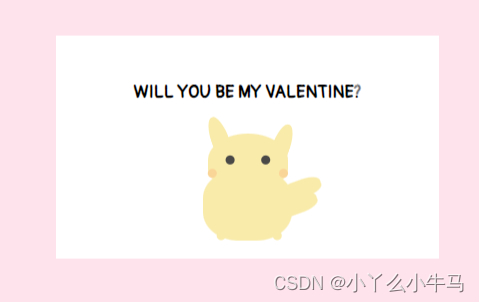
至此,皮卡丘的绘制就完成一大半啦!
3.2.3 绘制爱心
首先,在pikachu元素内,加入命名为heart的div元素。
envelope.html
<!DOCTYPE html><html lang="en"><head> <meta charset="UTF-8"> <title>envelope</title> <link rel="stylesheet" href="envelope.css"></head><body> <div class="container"><!-- <div class="envelope"></div>--> <div class="card" id="test"> <h1 class="message" >WILL YOU BE MY VALENTINE?</h1> <div class="pikachu"> <div class="limbs"></div> <div class="heart"></div> </div> </div><!-- <div class="cover"></div>--><!-- <div class="lid"></div>--><!-- <div class="shadow"></div>--> </div></body></html> 爱心由两个相同的不知道怎么说的形状组成(见图),我们通过设置heart 元素样式,来固定爱心的位置,设置其前后伪元素相同的样式,并将其中一个伪元素旋转一定的角度,绘制出爱心。
首先,固定位置,并绘制出两个半个的爱心。
envelope.css
.heart { position: relative; width: 5vmin; height: 4vmin; top: 2vmin; left: 0.6vmin;}.heart:before,.heart:after { position: absolute; content: ""; left: 2.5vmin; top: 0; width: 2.5vmin; height: 4vmin; background: #fc978b; border-radius: 2.5vmin 2.5vmin 0 0; transform: rotate(-45deg); transform-origin: 0 100%;}运行效果:
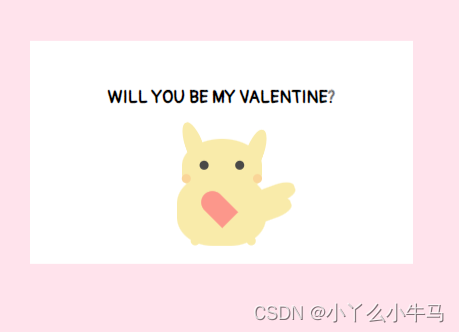
由下图,可以看到,由于设置为绝对定位,两个相同的半个爱心,是重叠在一起的。
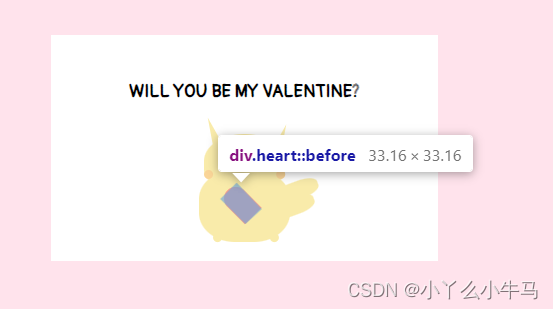
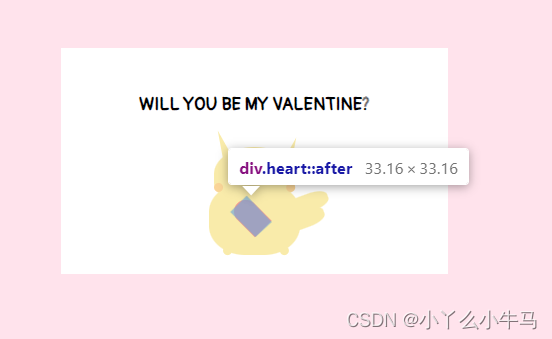
因此,我们只需要将其中一个,旋转一定的角度,使两个元素对称即可。
envelope.css
.heart:after { left: 0; transform: rotate(45deg); transform-origin: 100% 100%;} 至此,我们的小爱心,也绘制完成了。
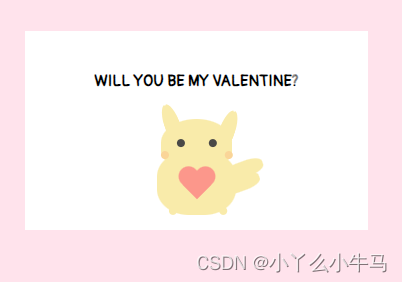
3.2.4 绘制手臂
首先,在pikachu元素内,加入命名为arms的div元素。
envelope.html
<!DOCTYPE html><html lang="en"><head> <meta charset="UTF-8"> <title>envelope</title> <link rel="stylesheet" href="envelope.css"></head><body> <div class="container"><!-- <div class="envelope"></div>--> <div class="card" id="test"> <h1 class="message" >WILL YOU BE MY VALENTINE?</h1> <div class="pikachu"> <div class="limbs"></div> <div class="heart"></div> <div class="arms"></div> </div> </div><!-- <div class="cover"></div>--><!-- <div class="lid"></div>--><!-- <div class="shadow"></div>--> </div></body></html> 手臂也是由两个与身体颜色相同的椭圆形组成的,我们通过设置arms 元素及其后伪元素的样式,绘制出两只手臂。
envelope.css
.arms { position: relative; background: #f9ebaa; width: 4.2vmin; height: 2vmin; border-radius: 60% 60% 90% 60% / 50% 50% 90% 90%; top: 3vmin; left: -5vmin;}.arms::after { content: ''; position: absolute; background: #f9ebaa; width: 4vmin; height: 2vmin; border-radius: 60% 60% 90% 60% / 50% 50% 90% 90%; left: 5vmin; top: 0vmin;}运行效果:
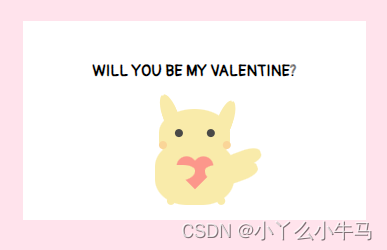
3.2.5 绘制嘴巴
首先,在pikachu元素内,加入命名为smile的div元素。
envelope.html
<!DOCTYPE html><html lang="en"><head> <meta charset="UTF-8"> <title>envelope</title> <link rel="stylesheet" href="envelope.css"></head><body> <div class="container"><!-- <div class="envelope"></div>--> <div class="card" id="test"> <h1 class="message" >WILL YOU BE MY VALENTINE?</h1> <div class="pikachu"> <div class="limbs"></div> <div class="heart"></div> <div class="arms"></div> <div class="smile"></div> </div> </div><!-- <div class="cover"></div>--><!-- <div class="lid"></div>--><!-- <div class="shadow"></div>--> </div></body></html> 嘴巴也是由两条弧线组成的,我们通过设置smile元素及其伪元素的样式,绘制出两条弧线,组成嘴巴。
envelope.css
.smile { position: relative; background: transparent; height: 1vmin; width: 1vmin; border-radius: 50%; border-bottom: 0.3vmin solid #4a4947; left: -5vmin; top: -1.3vmin;}.smile::before { position: absolute; content: ''; background: transparent; height: 1vmin; width: 1vmin; border-radius: 50%; border-bottom: 0.3vmin solid #4a4947; left: 0.7vmin;}运行效果:
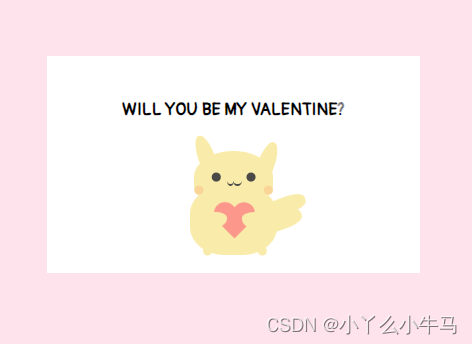
4. 信件全部代码
我们的信件部分到此就完成了,解开注释看看具体效果吧。
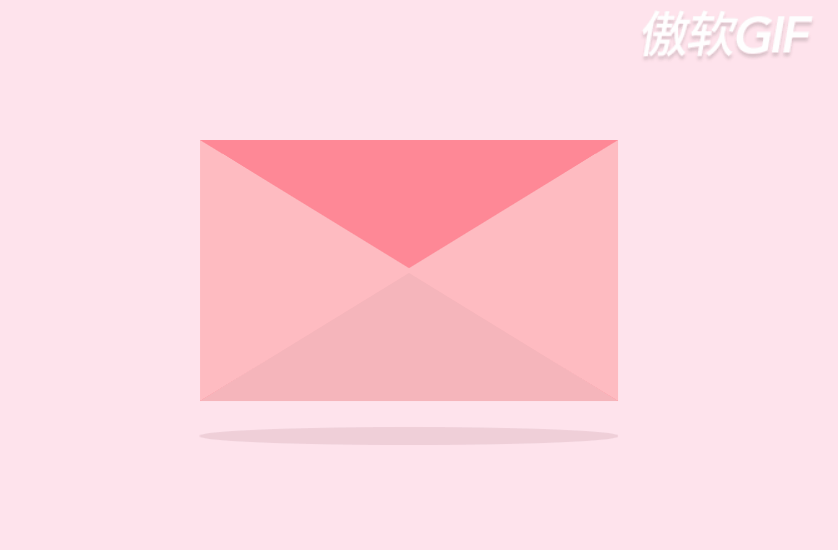
全部代码如下:
envelope.html
<!DOCTYPE html><html lang="en"><head> <meta charset="UTF-8"> <title>envelope</title> <link rel="stylesheet" href="envelope.css"></head><body> <div class="container"> <div class="envelope"></div> <div class="card" id="test"> <h1 class="message" >WILL YOU BE MY VALENTINE?</h1> <div class="pikachu"> <div class="limbs"></div> <div class="heart"></div> <div class="arms"></div> <div class="smile"></div> </div> </div> <div class="cover"></div> <div class="lid"></div> <div class="shadow"></div> </div></body></html>envelope.css
@import url('https://fonts.googleapis.com/css2?family=Pangolin&display=swap');* { margin: 0; padding: 0;}body { height: 100vh; width: 100vw; background: #FFE3EC; font-family: 'Pangolin', cursive; font-size: 1vmin; display: flex; align-items: center; justify-content: center;}.container { position: relative; top: 0vmin;}.envelope { position: relative; background: #eb7885; height: 30vmin; width: 48vmin;}.cover { position: absolute; height: 0; width: 0; border-bottom: 15vmin solid #f5b5bb; border-left: 24vmin solid transparent; border-right: 24vmin solid transparent; top: 15vmin; z-index: 3;}.cover::after { position: absolute; content: ''; border-left: 24.5vmin solid #ffbbc1; border-bottom: 15vmin solid transparent; border-top: 15vmin solid transparent; top: -15vmin; left: -24vmin;}.cover::before { position: absolute; content: ''; border-right: 24.5vmin solid #ffbbc1; border-bottom: 15vmin solid transparent; border-top: 15vmin solid transparent; top: -15vmin; left: -0.5vmin;}@keyframes open { 100% { transform: rotatex(180deg); }}@keyframes open-rev { from { transform: rotatex(-180deg); }}.lid { position: absolute; height: 0; width: 0; border-top: 15vmin solid #ff8896; border-left: 24vmin solid transparent; border-right: 24vmin solid transparent; top: 0; transform-origin: top; animation: open-rev 2s;}.container:hover .lid { animation: open 0.5s; animation-fill-mode: forwards;}.shadow { position: relative; top: 3vmin; border-radius: 50%; opacity: 0.7; height: 2vmin; width: 48vmin; background: #e8c5d0;}.card { position: absolute; background: white; height: 25vmin; width: 43vmin; display: flex; flex-direction: column; align-items: center; justify-content: center; left: 2.5vmin; top: 0vmin; animation: slide-rev 0.2s ease-out;}.container:hover .card { animation: slide 0.2s; animation-delay: 0.5s; animation-fill-mode: forwards;}@keyframes slide { 100% { transform: translatey(-15vmin); z-index: 2; }}@keyframes slide-rev { from { transform: translatey(-15vmin); }}.message { position: absolute; top: 5vmin;}.pikachu { position: absolute; background: #f9ebaa; height: 8vmin; width: 10vmin; border-radius: 40%; top: 15vmin; display: flex;}.pikachu::before { content: ''; position: absolute; background: #f9ebaa; height: 6vmin; width: 9vmin; border-radius: 90% 90% 60% 60%; top: -4vmin; left: 0.5vmin;}.pikachu::after { content: ''; position: absolute; background: transparent; height: 1vmin; width: 1vmin; top: 2vmin; left: -1.5vmin; color: #4a4947; border-radius: 50%; box-shadow: 4vmin -3.5vmin, 8vmin -3.5vmin, 2vmin -2vmin #fad598, 10vmin -2vmin #fad598, 3vmin 5vmin #f9ebaa, 9.3vmin 5vmin #f9ebaa;}.limbs { position: relative; width: 0; height: 0; border-left: 1vmin solid transparent; border-right: 1vmin solid transparent; border-bottom: 6vmin solid #f9ebaa; border-radius: 80%; top: -6vmin; left: 1vmin; transform: rotate(-20deg);}.limbs::after { content: ''; position: absolute; width: 0; height: 0; border-left: 1vmin solid transparent; border-right: 1vmin solid transparent; border-bottom: 6vmin solid #f9ebaa; border-radius: 80%; top: 3vmin; left: 5vmin; transform: rotate(40deg);}.limbs::before { content: ''; position: absolute; background: #f9ebaa; width: 5vmin; height: 2vmin; border-radius: 40%; top: 10vmin; left: 4vmin; box-shadow: -1vmin 1.5vmin #f9ebaa;}.heart { position: relative; width: 5vmin; height: 4vmin; top: 2vmin; left: 0.6vmin;}.heart:before,.heart:after { position: absolute; content: ""; left: 2.5vmin; top: 0; width: 2.5vmin; height: 4vmin; background: #fc978b; border-radius: 2.5vmin 2.5vmin 0 0; transform: rotate(-45deg); transform-origin: 0 100%;}.heart:after { left: 0; transform: rotate(45deg); transform-origin: 100% 100%;}.arms { position: relative; background: #f9ebaa; width: 4.2vmin; height: 2vmin; border-radius: 60% 60% 90% 60% / 50% 50% 90% 90%; top: 3vmin; left: -5vmin;}.arms::after { content: ''; position: absolute; background: #f9ebaa; width: 4vmin; height: 2vmin; border-radius: 60% 60% 90% 60% / 50% 50% 90% 90%; left: 5vmin; top: 0vmin;}.smile { position: relative; background: transparent; height: 1vmin; width: 1vmin; border-radius: 50%; border-bottom: 0.3vmin solid #4a4947; left: -5vmin; top: -1.3vmin;}.smile::before { position: absolute; content: ''; background: transparent; height: 1vmin; width: 1vmin; border-radius: 50%; border-bottom: 0.3vmin solid #4a4947; left: 0.7vmin;}二、打开您的信件
第二个页面,就是信件内容啦。其中元素与card上的元素基本相同。
博主在这个页面重新绘制了一只皮卡丘,增加了些光影的细节及动画。
当然,用之前那只也是可以的。
新的这只长酱紫:
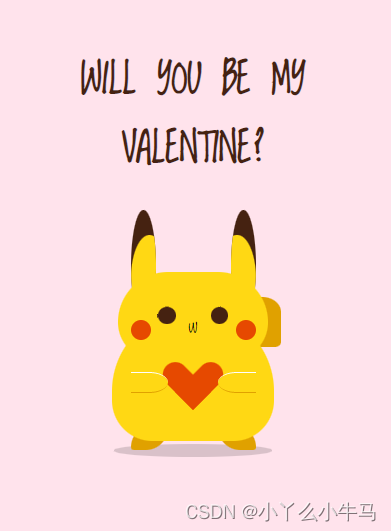
emmmm,现在是凌晨3点了,孩子想睡觉了,就先贴个代码吧!大家需要,可以留言或私信我,我会补上教程。相信聪明的大佬们自己也是能看懂的。
pikachu.html
<!DOCTYPE html><html lang="en"><head> <meta charset="UTF-8"> <title>pikachu</title> <link rel="stylesheet" href="pikachu.css"></head><body><div class="wrapper"> <h2>Will you be my valentine?</h2> <div class="pikachu"> <div class="head"> <div class="ears left brown"><div class="ears-inside yellow"></div></div> <div class="ears right brown"><div class="ears-inside yellow"></div></div> <div class="face yellow"> <span class="eye left brown"></span> <span class="eye right brown"></span> <span class="mouth">w</span> <span class="cachete left"></span> <span class="cachete right"></span> </div> </div> <div class="body yellow"> <div class="heart"></div> <div class="paw left yellow"></div> <div class="paw right yellow"></div> </div> <div class="leg left yellow-dark"></div> <div class="leg right yellow-dark"></div> <div class="tail yellow-dark"></div> </div></div></body></html>pikachu.css
@import url(https://fonts.googleapis.com/css?family=Loved+by+the+King);body,html { background: #FFE3EC; height:100%; font-family: 'Loved by the King', cursive;}div, ul, span{ display: block; position: absolute; margin: auto; padding: 0; top: 0; bottom: 0; right: 0; left: 0;}.brown { background-color: #452211;}.yellow { background-color: #ffd814}.yellow-dark { background-color: #e0a100}.wrapper { height: 450px; width: 300px;}h2 { text-transform: uppercase; text-align: center; font-size: 2em; color: #452211;}.pikachu{ top: auto; height: 65%; width: 140px;}.pikachu::before { position: absolute; content: ''; background: rgba(0,0,0,0.15); height: 10px; width: 90%; margin: auto; left: 0; right: 0; bottom: 95px; border-radius: 50%;}.pikachu .head { bottom: auto; height: 120px; width: 120px; z-index: 3;}.pikachu .head .face{ width: 120px; height: 70px; top: auto; border-radius: 40px 40px 30px 30px; z-index: 2;}.face .eye { width: 14px; height: 14px; border-radius: 50%; bottom: auto; top: 28px; -webkit-animation: blink 4s infinite;}.eye.left { right: auto; left: 32px;}.eye.right { left: auto; right: 32px;}.face .mouth { text-align: center; height: 10px;}.face .cachete { width: 16px; height: 16px; border-radius: 50%; bottom: auto; top: 38px; background-color: #e64900; z-index: 9;}.cachete.left { right: auto; left: 10px;}.cachete.right { left: auto; right: 10px;}.pikachu .head .ears{ width: 20px; height: 90px; bottom: auto; border-radius: 50%; overflow: hidden; z-index: 1;}.ears.left{ right: auto; left: 10px;}.ears.right{ left: auto; right: 10px;}.ears .ears-inside{ top: auto; height: 70px; width: 30px; border-radius: 50%;}.ears.right .ears-inside{ position: absolute; left: -50%;}.pikachu .body { bottom: auto; top: 80px; height: 105px; width: 130px; border-radius: 80px 80px 40px 40px; overflow: hidden; z-index: 2;}.pikachu .body .paw{ bottom: auto; top: 50px; height: 15px; width: 30px; z-index: 9; border-bottom: 1px solid #e0a100; border-top: 1px solid #FFFFFF;}.pikachu .body .paw.left{ right: auto; left: 15px; border-radius: 0 50% 50% 0;}.pikachu .body .paw.right{ left: auto; right: 15px; border-radius: 50% 0 0 50%;}.pikachu .body .heart { width: 40px; height: 40px; bottom: auto; top: 10px; z-index: 8; animation:beat 0.45s infinite; -webkit-animation:beat 0.45s infinite;}.pikachu .body .heart:before,.pikachu .body .heart:after { position: absolute; content: ""; left: 20px; top: 30px; width: 50%; height: 100%; background: #e64900; -moz-border-radius: 20px 20px 0 0; border-radius: 10px 10px 0 0; -webkit-transform: rotate(-45deg); -moz-transform: rotate(-45deg); -ms-transform: rotate(-45deg); -o-transform: rotate(-45deg); transform: rotate(-45deg); -webkit-transform-origin: 0 100%; -moz-transform-origin: 0 100%; -ms-transform-origin: 0 100%; -o-transform-origin: 0 100%; transform-origin: 0 100%;}.pikachu .body .heart:after { left: 0px; -webkit-transform: rotate(45deg); -moz-transform: rotate(45deg); -ms-transform: rotate(45deg); -o-transform: rotate(45deg); transform: rotate(45deg); -webkit-transform-origin: 100% 100%; -moz-transform-origin: 100% 100%; -ms-transform-origin: 100% 100%; -o-transform-origin: 100% 100%; transform-origin :100% 100%;}.pikachu .leg { z-index: 1; bottom: auto; top: 172px; height: 20px; width: 30px;}.pikachu .leg.left { right: auto; left: 20px; border-radius: 80px 10px 80px 10px;}.pikachu .leg.right { left: auto; right: 20px; border-radius: 10px 80px 10px 80px;}.pikachu .tail { z-index: 1; height: 40px; width: 50px; left:auto; bottom: auto; top: 70px; border-radius: 10% 30%;}.signature { position: absolute; margin: auto; bottom: 0; top: auto;}.signature p{ text-align: center; font-family: Helvetica, Arial, Sans-Serif; font-size: 0.85em;}.signature .much-heart{ display: inline-block; position: relative; margin: 0 4px; height: 10px; width: 10px; background: #AC1D3F; border-radius: 4px; -ms-transform: rotate(45deg); -webkit-transform: rotate(45deg); transform: rotate(45deg);}.signature .much-heart::before,.signature .much-heart::after { display: block; content: ''; position: absolute; margin: auto; height: 10px; width: 10px; border-radius: 5px; background: #AC1D3F; top: -4px;}.signature .much-heart::after { bottom: 0; top: auto; left: -4px;}.signature a { color: #333; text-decoration: none; font-weight: bold;}@keyframes blink{0% { height: 14px; top: 28px;}5% { height: 2px; top: 34px;}10% { height: 14px; top: 28px;}40% { height: 14px; top: 28px;}50% { height: 2px; top: 34px;}55% { height: 14px; top: 28px;}100% { height: 14px; top: 28px;}}三、联结两个页面
我们在信件页面,使用JS添加点击事件即可实现。
<!DOCTYPE html><html lang="en"><head> <meta charset="UTF-8"> <title>envelope</title> <link rel="stylesheet" href="envelope.css"></head><body><div class="container" > <div class="envelope" ></div> <div class="card" id="test"><!-- 添加文案--> <h1 class="message" >WILL YOU BE MY VALENTINE?</h1> <div class="pikachu"> <div class="limbs"></div> <div class="heart"></div> <div class="arms"></div> <div class="smile"></div> </div> </div> <div class="cover"></div> <div class="lid"></div> <div class="shadow"></div></div><script> window.onload = function (){ var go = document.getElementById("test"); go.onclick = function (){ location.href = "./pikachu.html" } }</script></body></html>总结
预祝大家520快乐,愿你们今后每一个平凡的小普通,都是小牛马求而不得的心动QAQ。